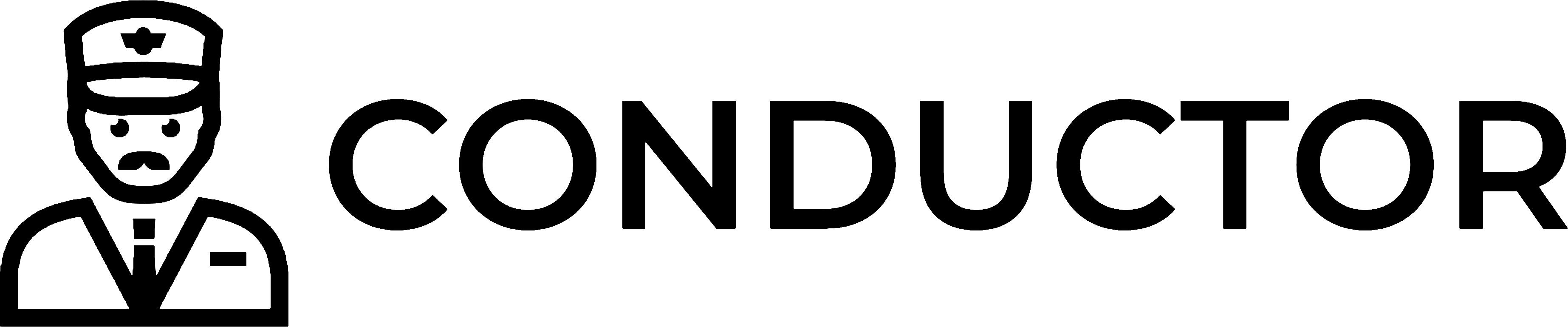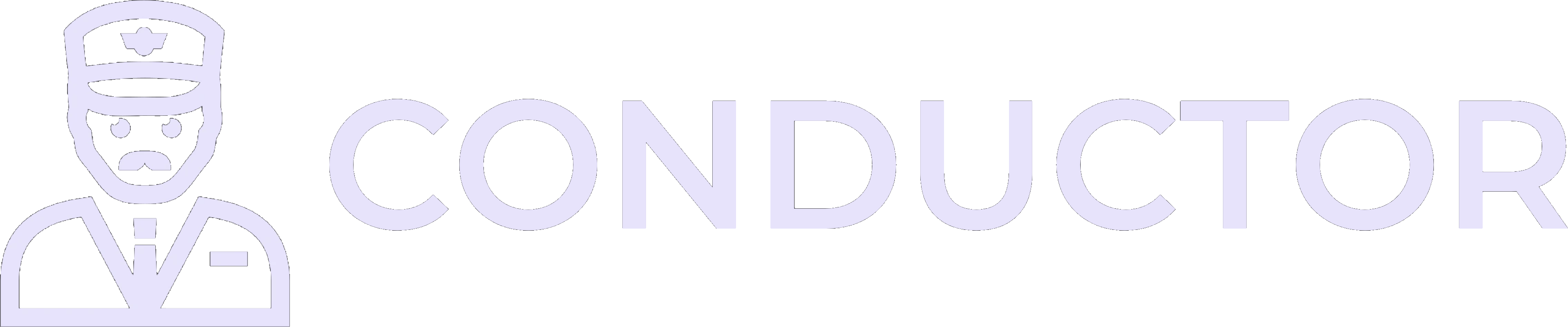This guide is provided by Conductor, the service that powers the QuickBooks
Desktop integration for many business tools, including the one that sent you
here.
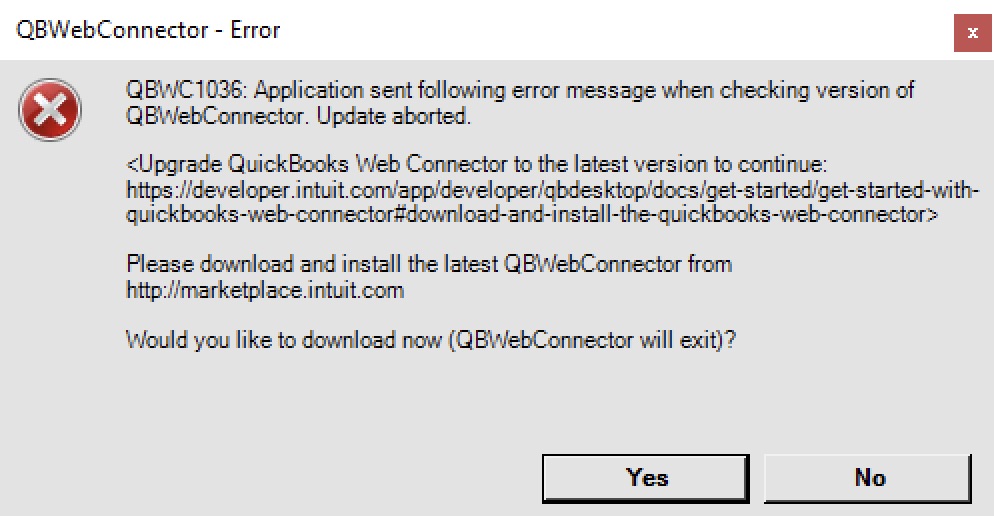 Follow these steps to upgrade the QuickBooks Web Connector to the latest version:
Follow these steps to upgrade the QuickBooks Web Connector to the latest version:
1
Close QuickBooks Desktop
Ensure that QuickBooks Desktop is completely closed before proceeding.
2
Terminate the QuickBooks Web Connector
Close the QuickBooks Web Connector process to ensure it’s not running in the background:
- Open the Windows Task Manager by pressing
Ctrl + Shift + Escor by searching for “Task Manager” in the Windows search bar. - In the Task Manager, locate “QuickBooks Web Connector”. Right-click it and select “End Task”. If you don’t see it, click “More details” at the bottom of the Task Manager window to view all running processes.
- Close the Task Manager.
3
Delete the current QuickBooks Web Connector installation
To upgrade, you must first delete the current installation:
- Open File Explorer and navigate to
C:\Program Files (x86)\Common Files\Intuit\QuickBooks. - Delete the folder named
QBWebConnectorand, if present, the folder namedQBWebConnector3.0.
4
Download the latest QuickBooks Web Connector
Visit Intuit’s official download page to get the latest version of the QuickBooks Web Connector. Always download the most recent version, even if you’re using an older version of QuickBooks Desktop.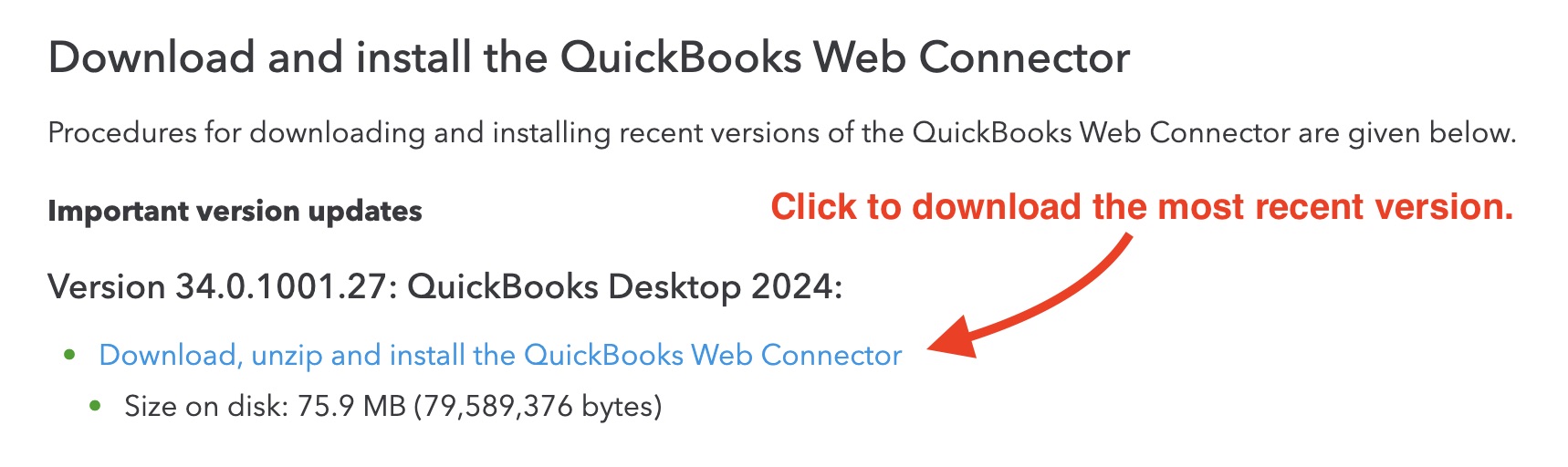
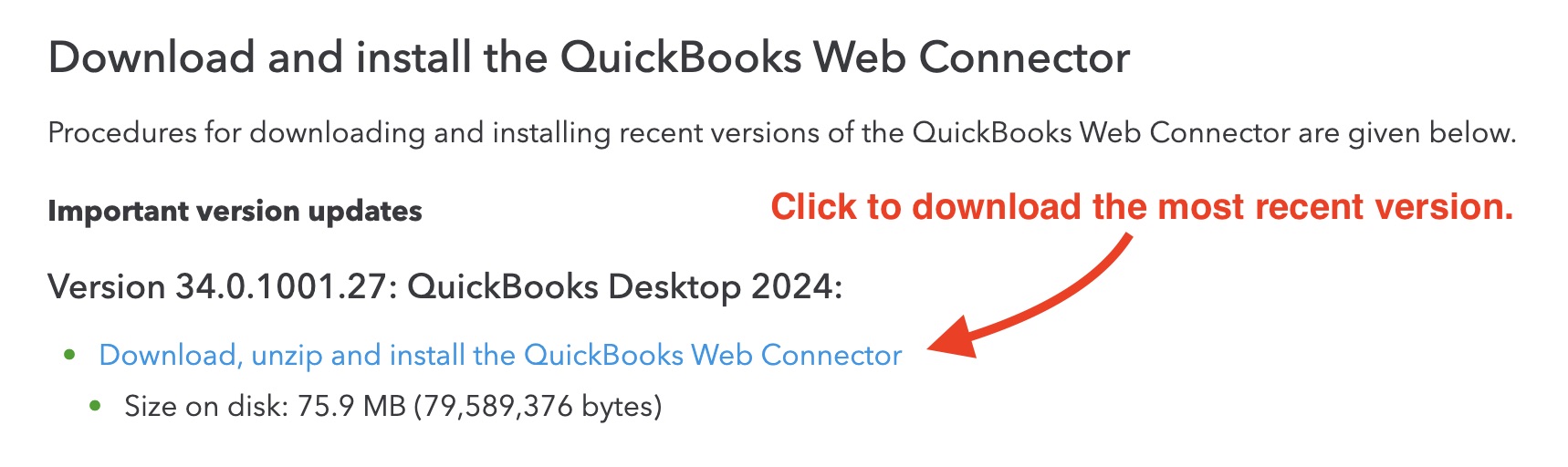
5
Install the QuickBooks Web Connector
Once the download is complete, open the downloaded file and follow the installation wizard’s instructions.
6
Relaunch the QuickBooks Web Connector
- Open QuickBooks Desktop.
- In the top menu bar, click “File” → “App Management” → “Update Web Services” to launch the QuickBooks Web Connector.
- In the window that appears, click “Hide” in the bottom-right corner to keep the Web Connector running in the background.