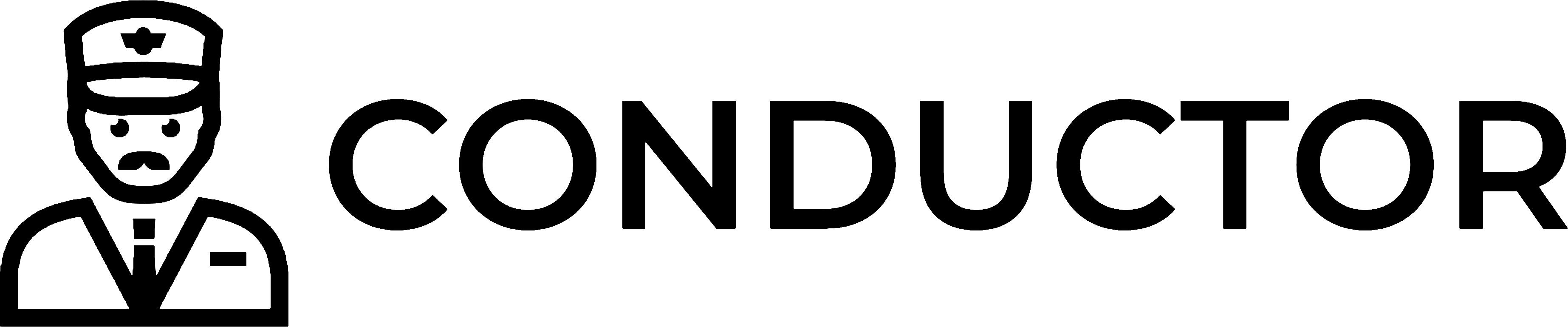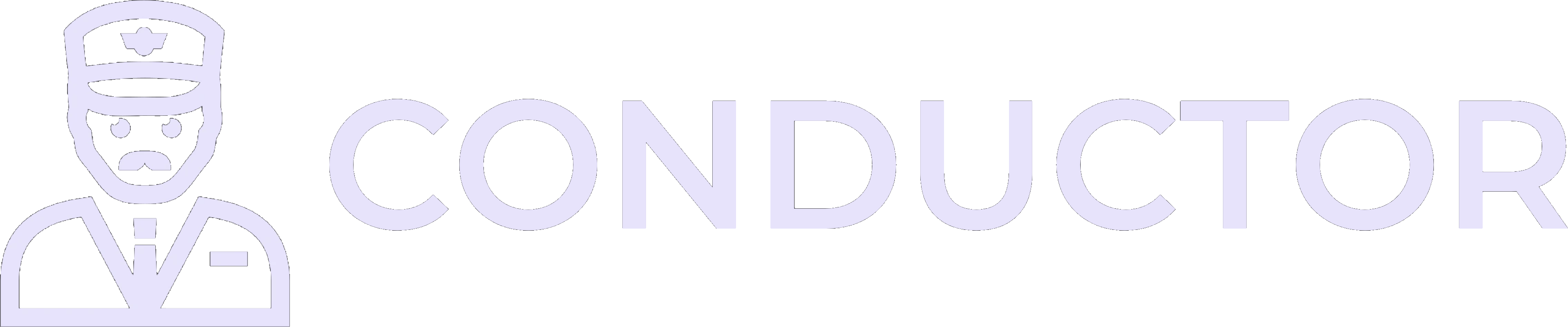This guide is provided by Conductor, the service that powers the QuickBooks
Desktop integration for many business tools, including the one that sent you
here.
Ensure QuickBooks Desktop opens after every reboot
Most Windows PCs will launch QuickBooks Desktop at sign-in as long as a shortcut toQBW32.exe lives in the system-wide Startup folder. Follow the steps below so QuickBooks Desktop launches automatically each time Windows starts.
1
Sign in with a Windows administrator account
Make sure you are logged in to Windows with an account that has local administrator rights. If you are unsure, ask your IT team.
2
Open the Startup folder
Press
Win + R, type shell:startup, and press Enter. File Explorer opens to:C:\\ProgramData\\Microsoft\\Windows\\Start Menu\\Programs\\StartupAnything you place here launches automatically whenever this computer starts.3
Locate QuickBooks Desktop
Click Start, type “QuickBooks Desktop”, then right-click the QuickBooks Desktop search result and choose Open file location. In the window that opens, right-click the QuickBooks Desktop shortcut again and choose Open file location so File Explorer jumps to the actual
QBW32.exe program file.4
Create the startup shortcut
Right-click and hold
QBW32.exe, drag it into the Startup folder you opened earlier, and release the mouse. Choose Create shortcuts here from the context menu to add a shortcut in the Startup folder.5
Restart and confirm
Restart the computer. After Windows finishes loading, QuickBooks Desktop should start automatically. Confirm it by opening Task Manager → Details and checking that
QBW32.exe is running.