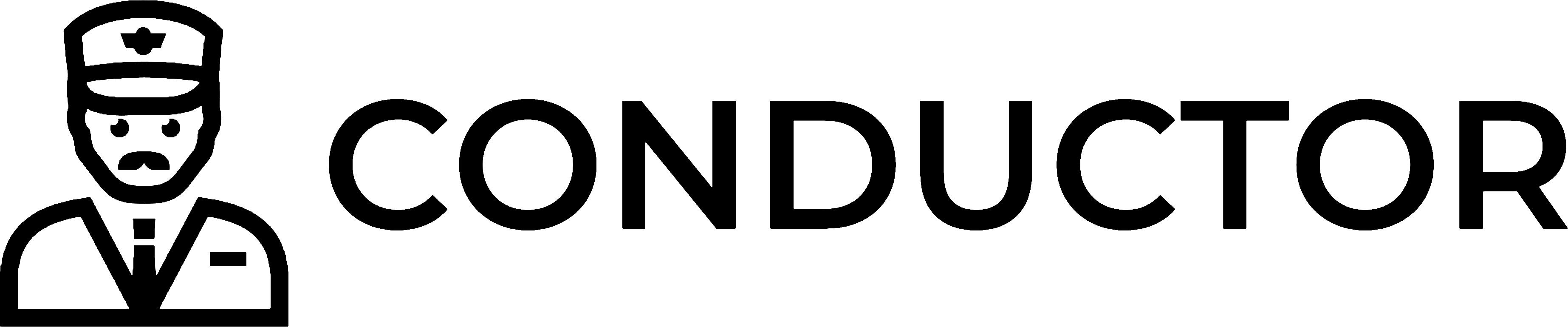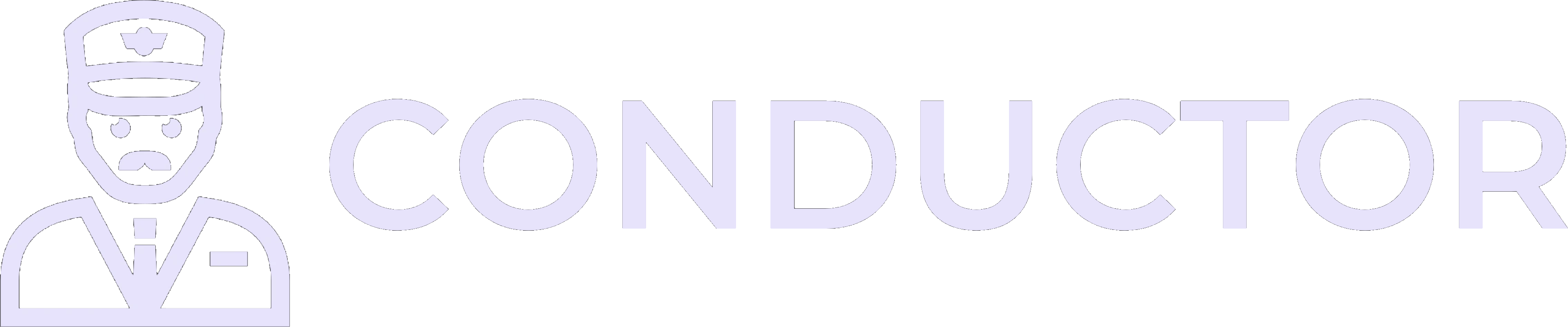This guide is provided by Conductor, the service that powers the QuickBooks
Desktop integration for many business tools, including the one that sent you
here.
1
Open QuickBooks Desktop
2
Open the company file for the connection you want to modify
3
Sign in as the QuickBooks Admin user
4
Switch to single-user mode
If you’re currently in multi-user mode, switch to single-user mode by going to “File” → “Switch to Single-user Mode” in the top menu bar.
5
Open the Integrated Applications preferences
- Go to “Edit” → “Preferences” in the top menu bar.
- In the Preferences window that appears, navigate to “Integrated Applications” in the left sidebar.
- Click on the “Company Preferences” tab at the top of the window.
6
Open the connection's Properties window
- In the list of connections find the row that matches your Web Connector connection.
- Select it and click Properties.

7
Change the user for your connection
- In the connection Properties window that appears, look for the “Login as” dropdown menu.
- Select the user you want to assign to this connection from the dropdown.

8
Save your changes
- Click “OK” in the “Application Properties” dialog to confirm the user change.
- Click “OK” in the Preferences window to save all changes.