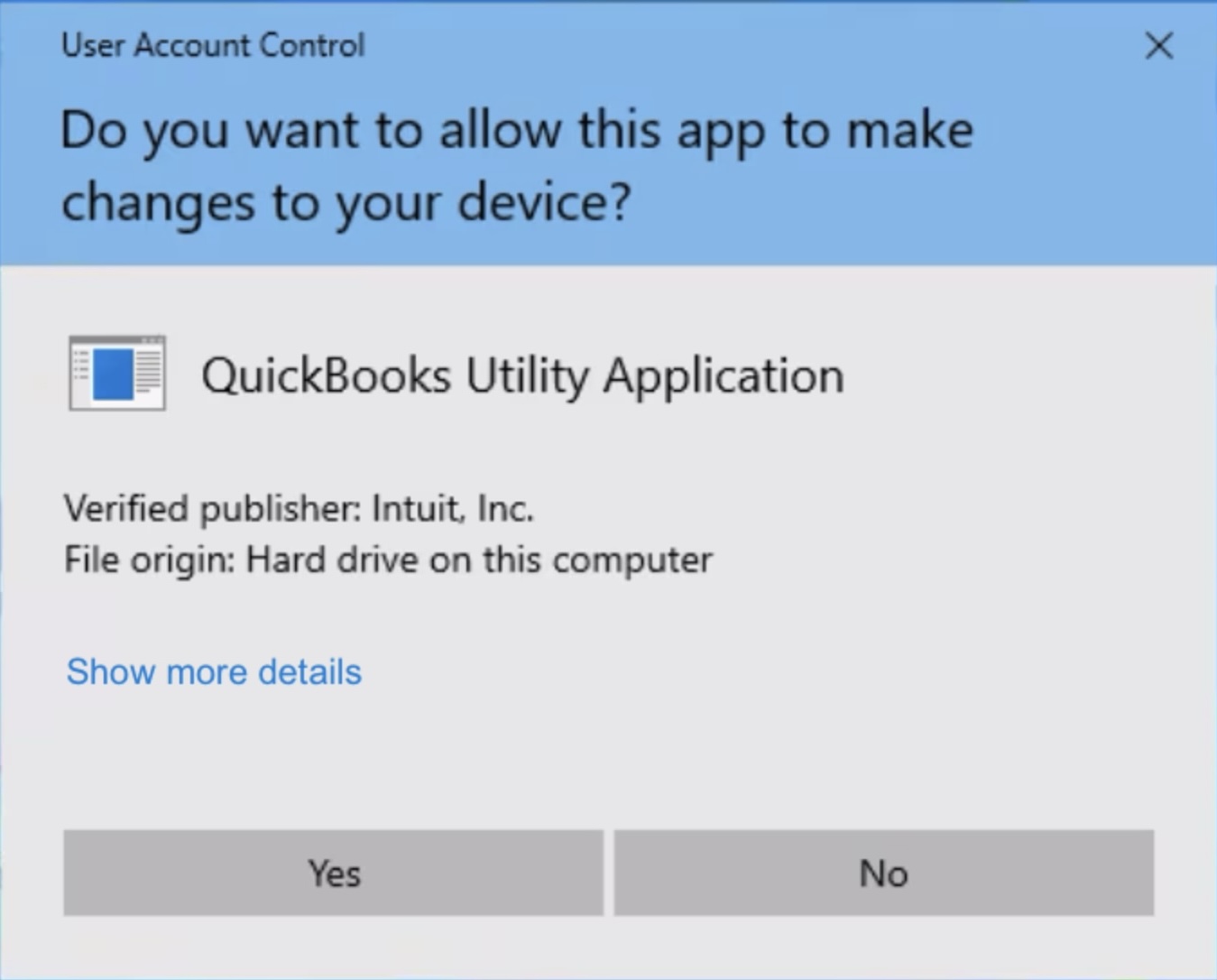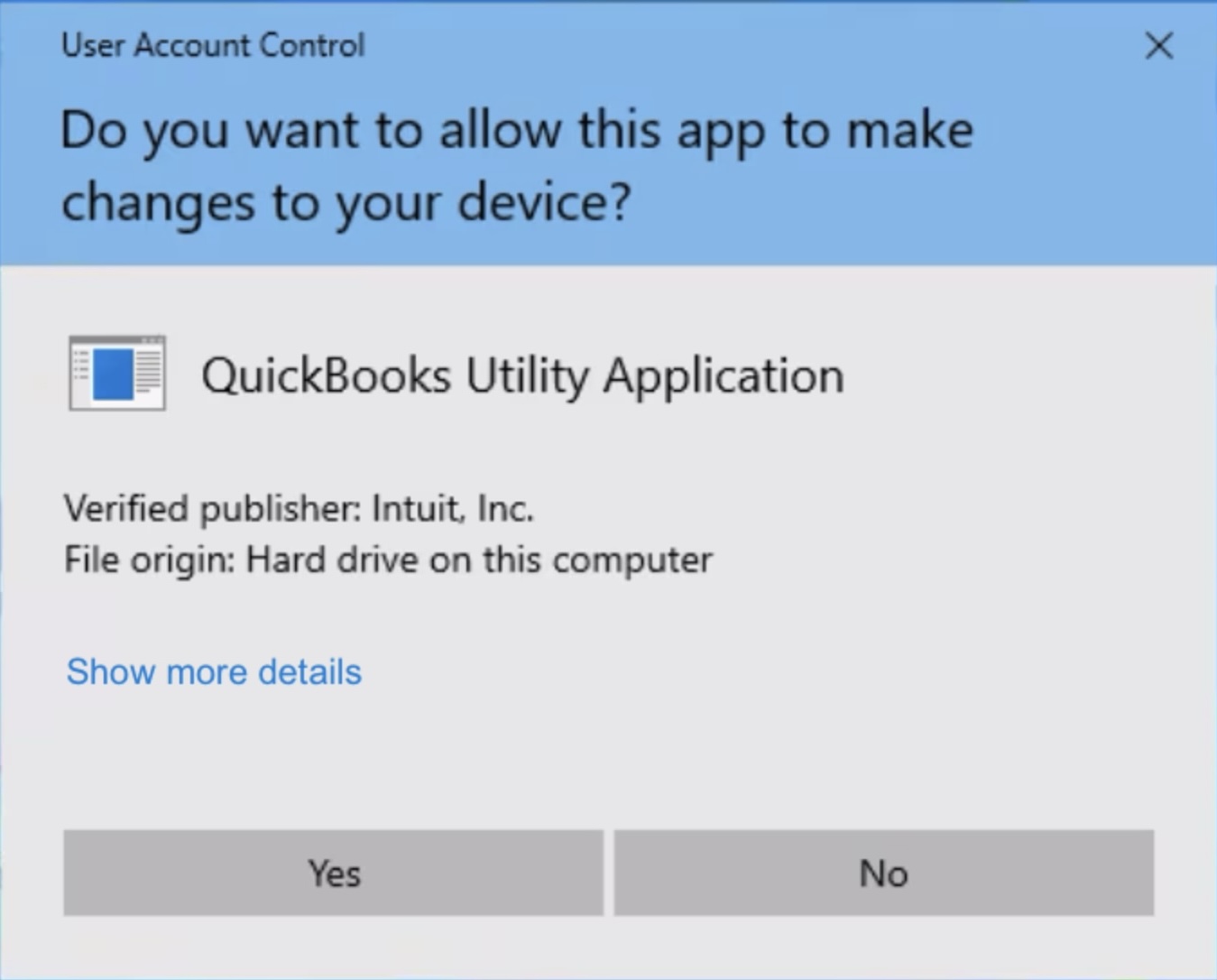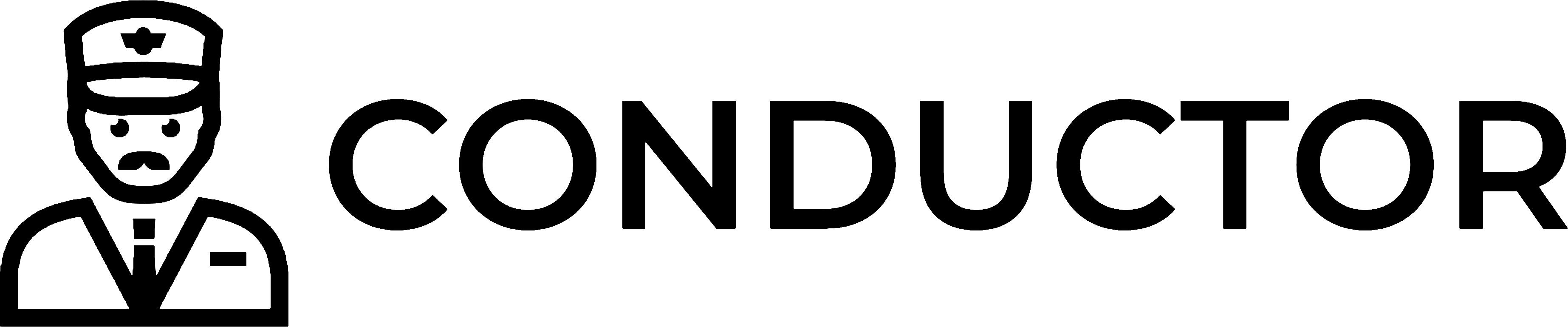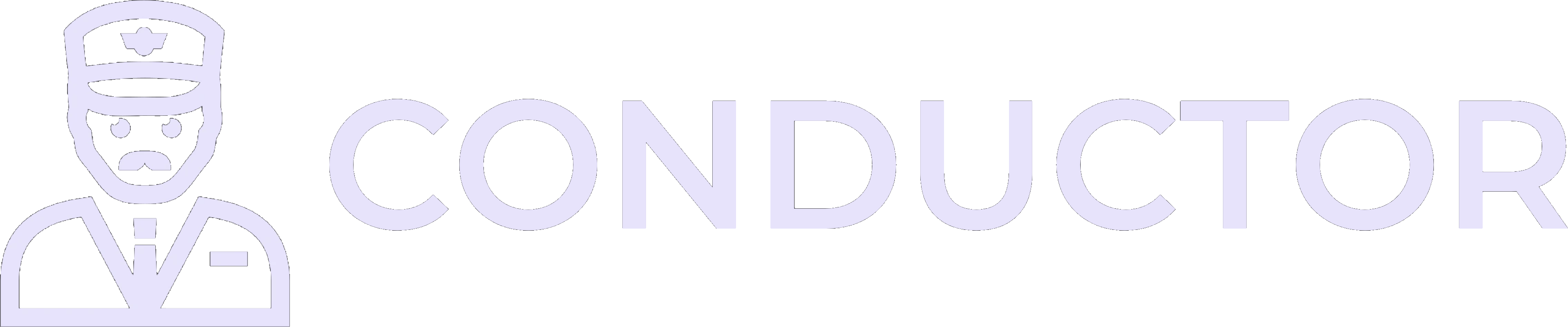This guide is provided by Conductor, the service that powers the QuickBooks
Desktop integration for many business tools, including the one that sent you
here.
1
Ensure only one version of QuickBooks Desktop is installed
For the integration to work, only one version of QuickBooks Desktop can be installed on your Windows computer. Having multiple versions installed can cause connection errors and several other issues. Please complete this guide to ensure only one version of QuickBooks Desktop is installed on your computer. If the Web Connector ever crashed when syncing, this is almost certainly the culprit.After completing the guide, try syncing with QuickBooks Desktop again.
2
Recreate the Web Connector log file
If you continue to see the same error when syncing, you may need to recreate the Web Connector log file. Please complete this guide to delete the log file. If you recognize the error pop-up below, then this is certainly the culprit. Even if not, it’s a good idea to delete the log file (as described in the guide) to ensure it’s not corrupted.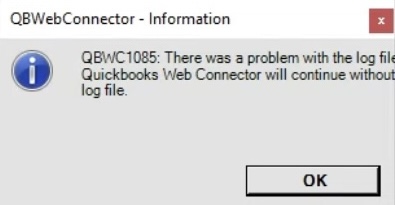 After deleting the log file as described in the guide, try syncing with QuickBooks Desktop again.
After deleting the log file as described in the guide, try syncing with QuickBooks Desktop again.
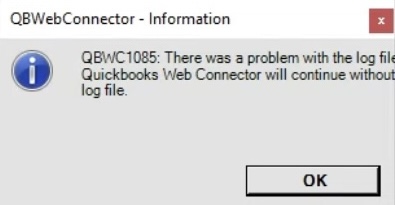 After deleting the log file as described in the guide, try syncing with QuickBooks Desktop again.
After deleting the log file as described in the guide, try syncing with QuickBooks Desktop again.3
Ensure QuickBooks Desktop and the Web Connector are not set to 'Run as administrator'
For the integration to work, QuickBooks Desktop and the QuickBooks Web Connector must launch with the exact same Windows permission level. If one is set to “Run as administrator” while the other is not, the Web Connector will be unable to connect to QuickBooks Desktop. Please complete this short guide to ensure “Run as administrator” is disabled for both programs.After completing the guide, try syncing with QuickBooks Desktop again.
4
Remove and re-add the Web Connector connection
Reinstalling the connection resets QuickBooks’s integration permissions, resolves many lingering connection issues, and often fixes problems that appear right after a QuickBooks Desktop update.
- Open QuickBooks Desktop with the correct company file, sign in as the built-in Admin user, and switch to single-user mode.
- In the top menu bar, click “File” → “App Management” → “Update Web Services” to launch the QuickBooks Web Connector.
- In the Web Connector window, click “Remove” to the right of the connection and then click “Yes” to confirm.
- Return to the QuickBooks Desktop integration setup flow you used to create this connection. If you do not know how to access it, contact the support team for the product that sent you this guide.
- Download a fresh configuration file from that setup guide. In the Web Connector, click “Add an Application” and select the file you just downloaded.
- Finish the setup flow until the final page confirms the connection is successful, and then try syncing again.
QuickBooks Desktop may skip the permissions prompt this time. That is normal and does not indicate a problem.
5
Did you recently move the connection from one computer to a new computer?
If you recently moved the connection from one computer to a new computer, double-check that the connection on the old computer is disabled. Having connections active on both computers can cause synchronization conflicts and lead to connection errors. Please follow this guide to properly move your connection and ensure the old connection is disabled.After completing the guide, try syncing with QuickBooks Desktop again.
6
Did you recently move your QuickBooks company file?
If you recently renamed or changed the location of your QuickBooks company file on your computer, the Web Connector still points to the old location and will be unable to connect. Follow the steps below to fix this:
- In QuickBooks Desktop, go to “File” → “App Management” → “Update Web Services” to open the Web Connector.
- Click “Remove” next to the connection, then click “Yes” to confirm.
- Return to your app’s QuickBooks Desktop setup flow. (If unsure how, contact your app’s support team.)
- In the setup flow, download a new configuration file.
- In the Web Connector, click “Add an Application” (bottom-right) and select the new configuration file from your Downloads folder.
- Complete the setup flow until you see “Success!” in the final step.
- NOTE: This time, QuickBooks Desktop will not prompt for permissions, so you can skip those steps in the setup flow.
7
Do you see a popup on your Windows computer saying 'Do you want to allow this app to make changes to your device?'?
If you still see the same error when syncing, check if the dialog box shown below appears on your Windows computer. If so, please complete this guide to resolve that issue. Then, try syncing with QuickBooks Desktop again.