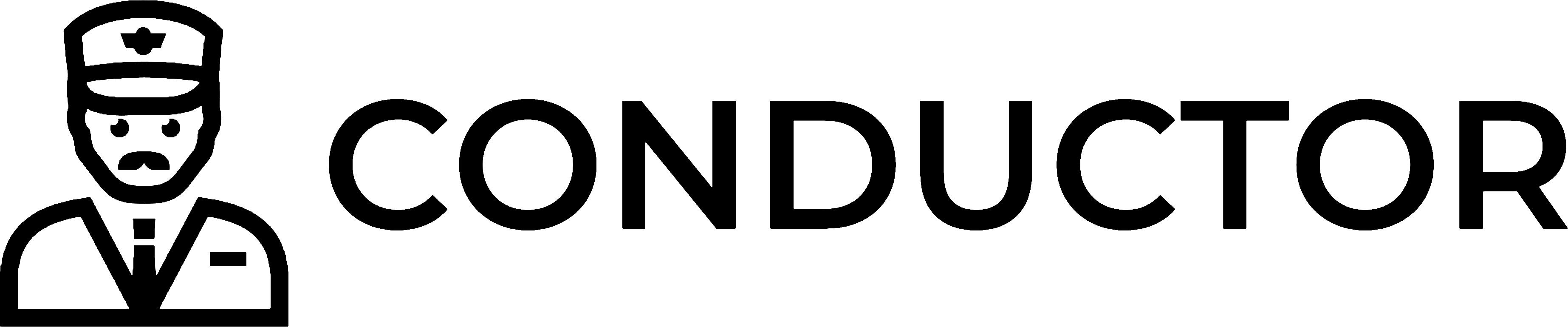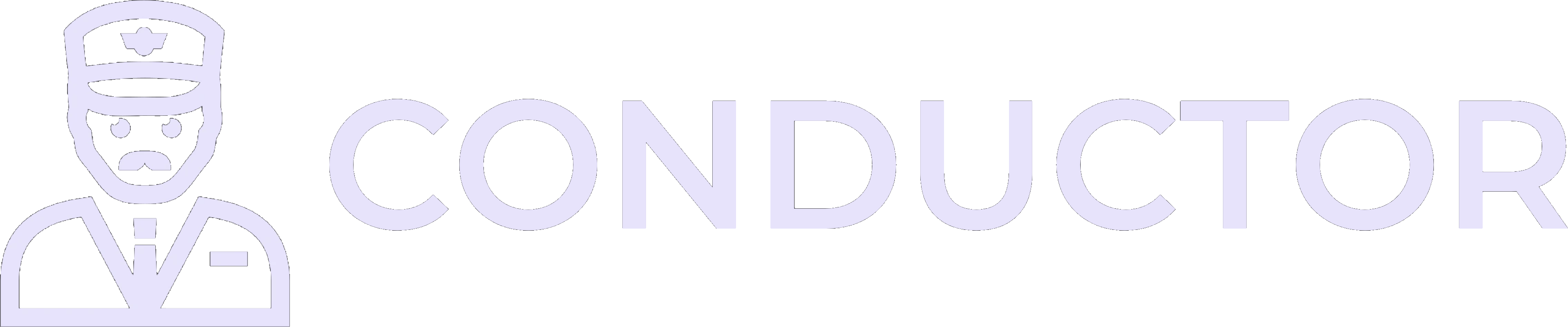This guide is provided by Conductor, the service that powers the QuickBooks
Desktop integration for many business tools, including the one that sent you
here.
Solution
Complete the following steps to re-register the QuickBooks Desktop components to resolve this issue:1
Close QuickBooks Desktop
Ensure QuickBooks Desktop is completely closed.
2
Open Command Prompt (cmd.exe) as an administrator
Using Windows search (usually located in the bottom-left corner of your screen), type “cmd”, right-click on the “Command Prompt” result, and select “Run as administrator”.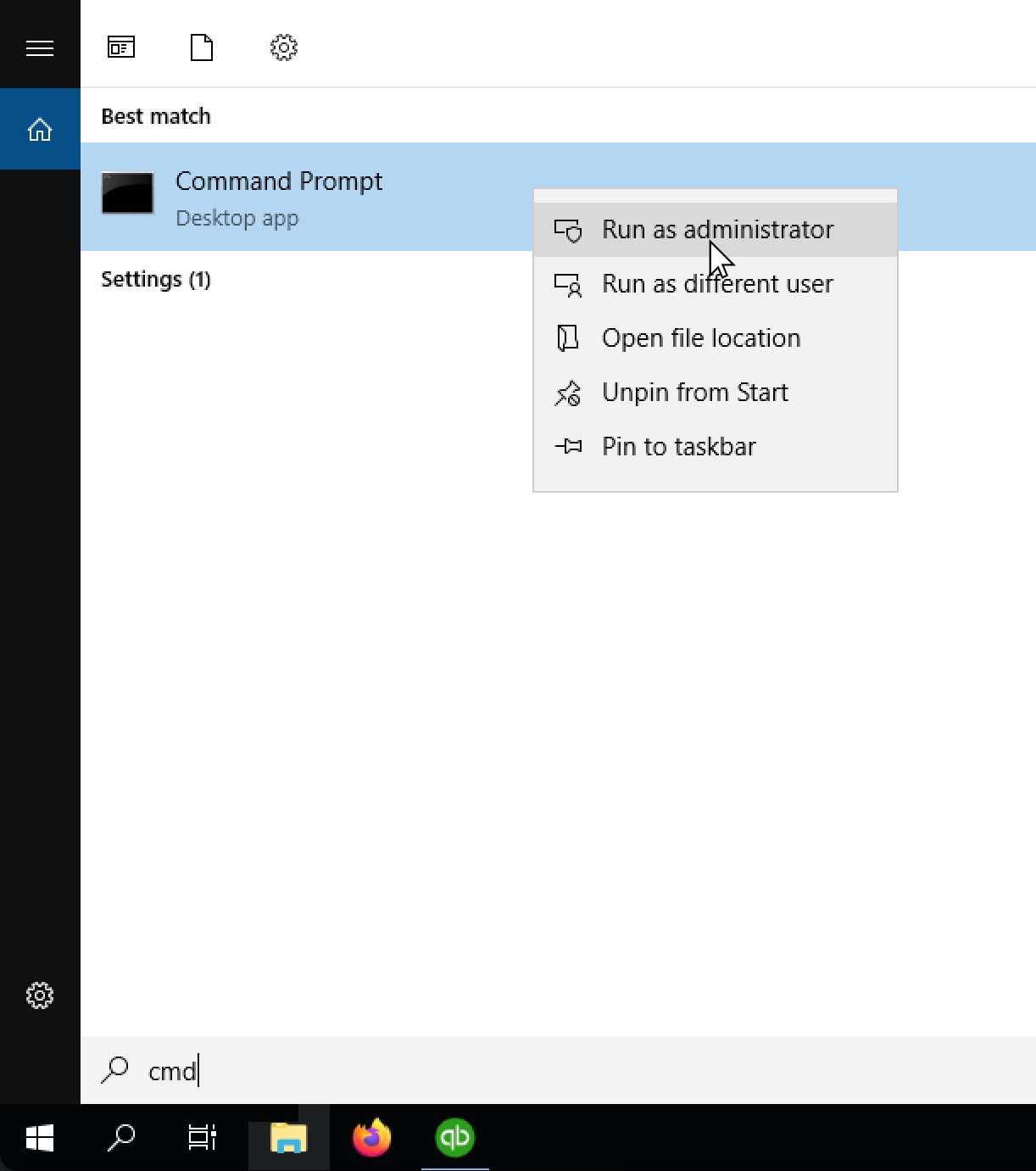
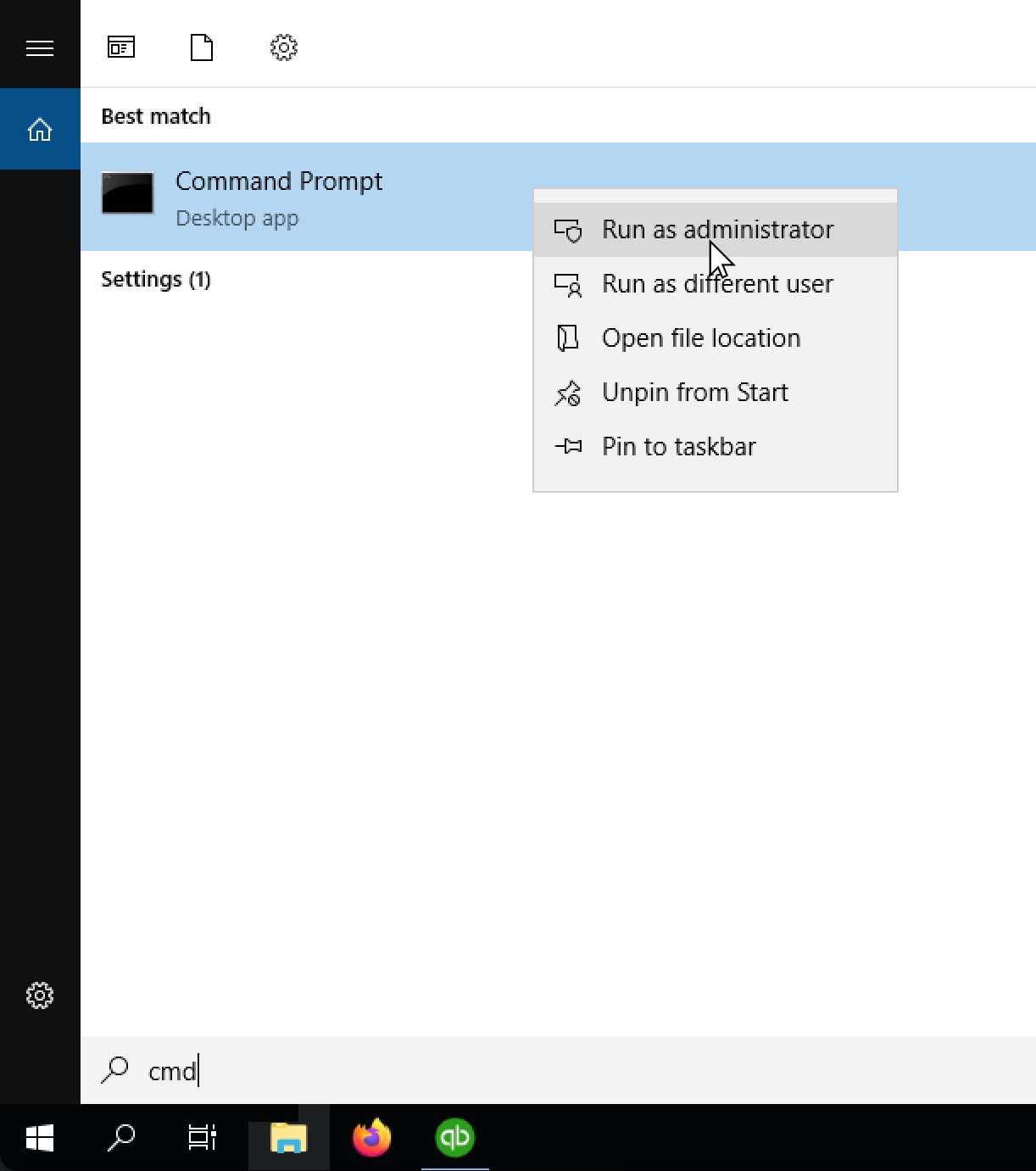
3
Run the command to re-register QuickBooks components
Copy the entire command below, then paste it into the PowerShell window and press Enter. If the command was successful, you will see a success message resembling the screenshot below.
If the command was successful, you will see a success message resembling the screenshot below.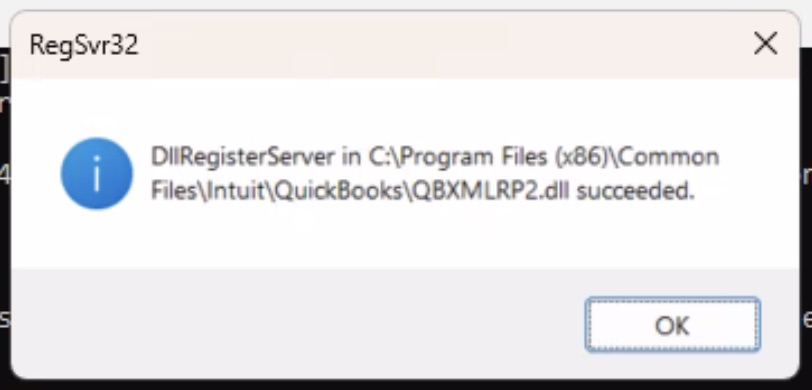
 If the command was successful, you will see a success message resembling the screenshot below.
If the command was successful, you will see a success message resembling the screenshot below.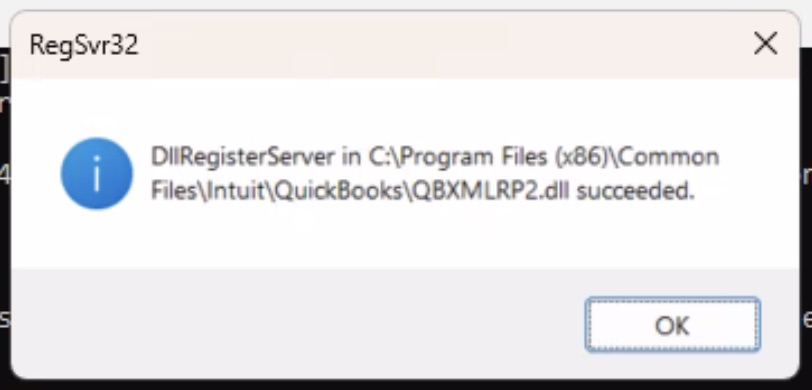
4
Restart your computer
If the command was successful, restart your computer to ensure the changes take effect. After restarting, try connecting to QuickBooks Desktop again.