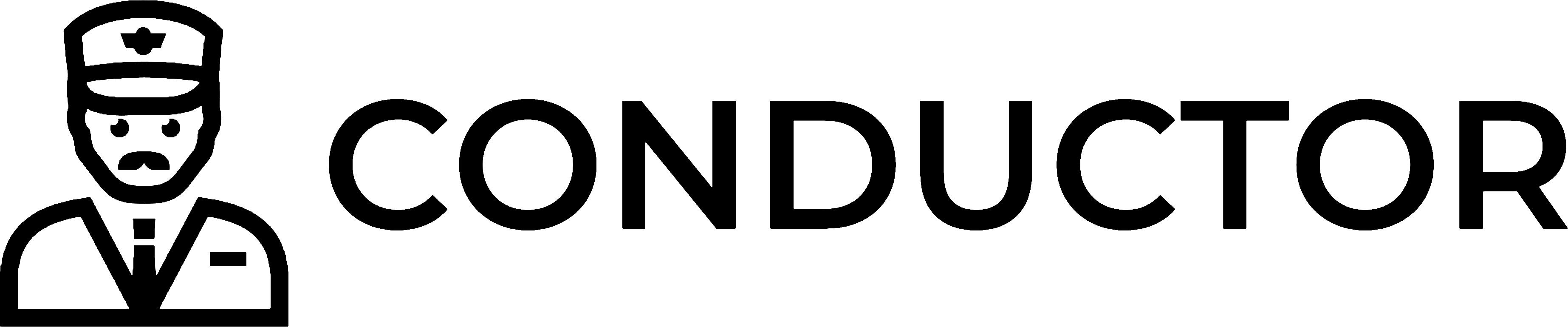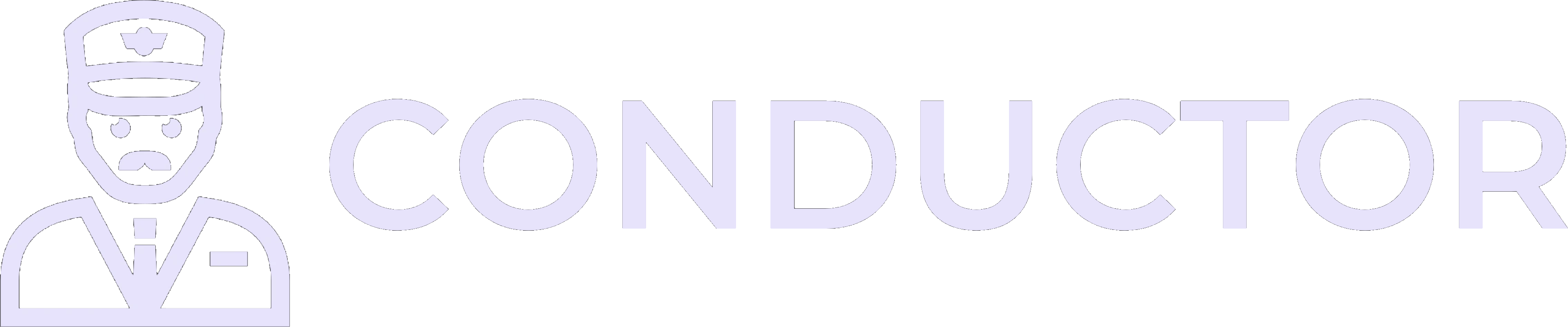This guide is provided by Conductor, the service that powers the QuickBooks
Desktop integration for many business tools, including the one that sent you
here.
1
Open QuickBooks Desktop with the correct company file
- Open QuickBooks Desktop.
- Open the company file associated with the connection you want to remove.
2
Open the QuickBooks Web Connector
In the top menu bar of QuickBooks Desktop, click “File” → “App Management” → “Update Web Services” to launch the QuickBooks Web Connector.
3
Remove the connection
In the Web Connector window that opens, click the “Remove” button next to the connection you want to disconnect.When the confirmation dialog appears, click “Yes” to confirm the removal.
If for some reason you are unable to successfully remove the connection, you can alternatively just uncheck the “Auto-Run” box. This will also disable the connection so it won’t run automatically.

4
Close the QuickBooks Web Connector
Finally, click “Hide” in the bottom-right corner of the window to close the Web Connector.