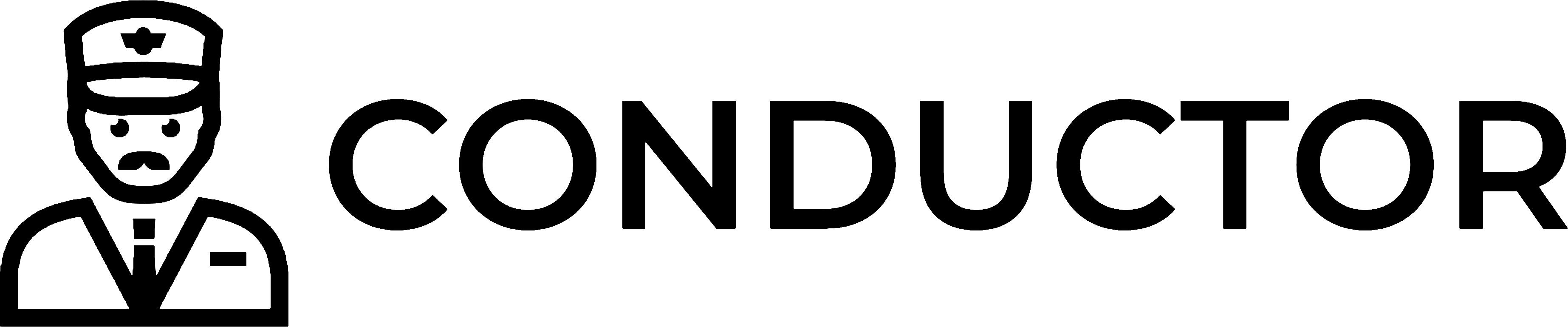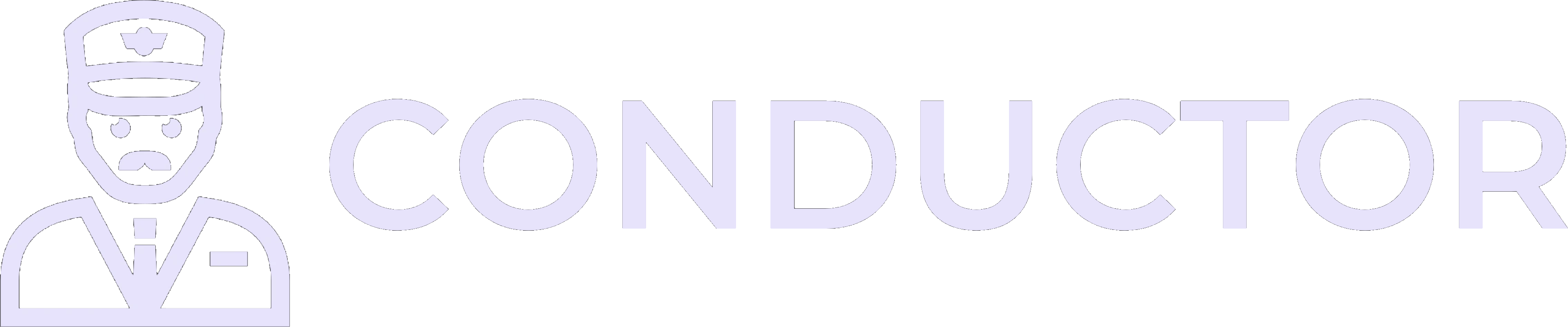Key features
- Any data type: Query, create, or update any QuickBooks Desktop data type.
- Real-time: Get real-time updates on your QuickBooks Desktop data. No queues, no jobs, no cache layer — just direct access to the data.
- Modern API: JSON-based REST API, replacing the old XML-based SOAP model.
- Typed client libraries: Fully typed libraries in Node.js and Python with autocomplete, inline docs, and type validation for endpoints, parameters, and responses.
- Request handling: Invisibly manages queues, timeouts, retries, and pagination.
- Auto-pagination: Automatically handles paginated responses to retrieve complete datasets.
- Multi-company support: Connects to multiple QuickBooks Desktop company files.
- Validation: Sanitizes and validates all inputs and outputs.
- Unified error handling: Streamlines error handling across the QuickBooks stack.
- Authentication flow UI: Simple UI for securely connecting QuickBooks Desktop accounts.
- Dashboard: UI to monitor and manage your QuickBooks Desktop connections and data.
- Error resolution: Detailed guides and instructions for resolving errors and handling edge cases.